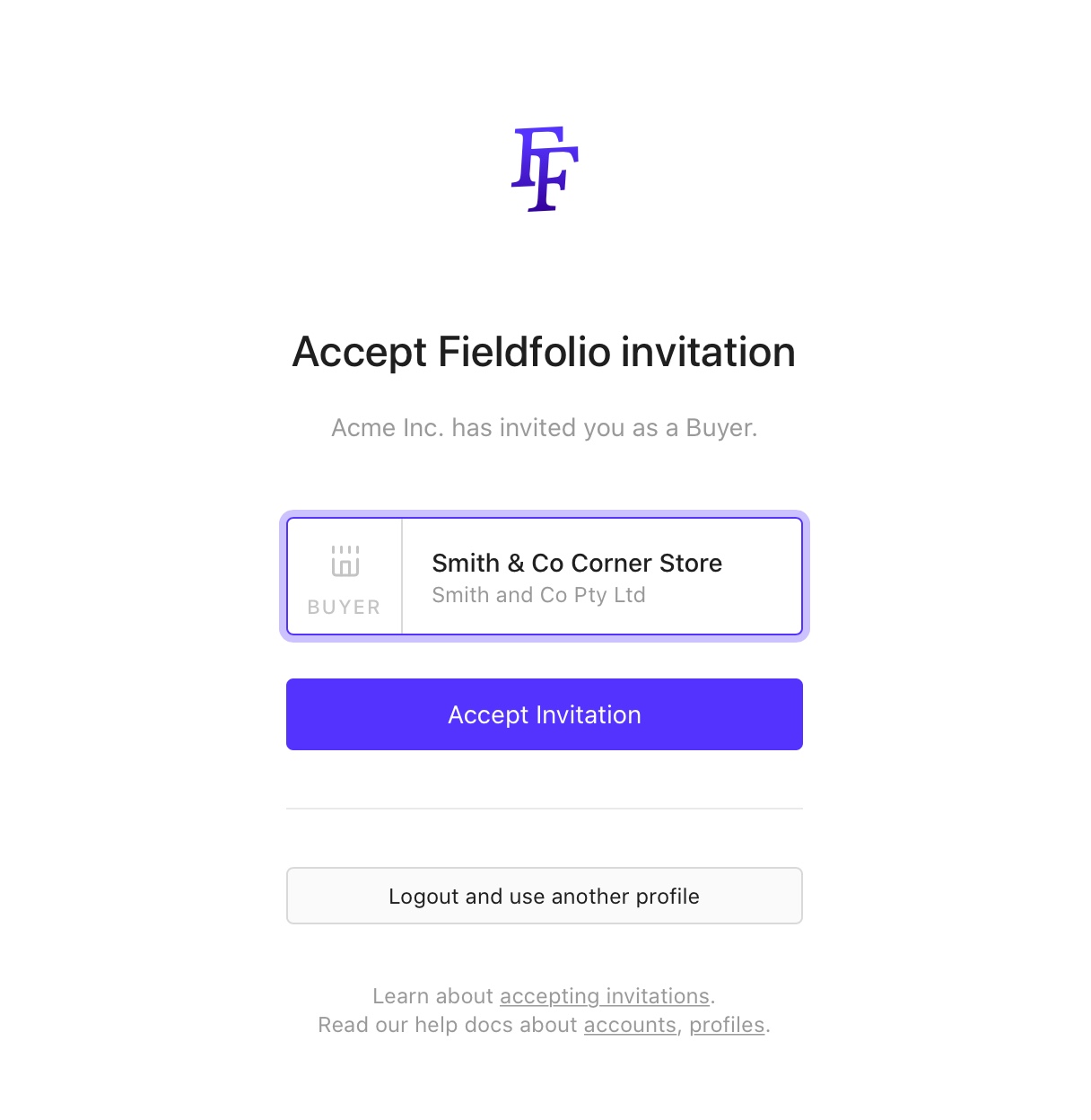Create a retailer account from an invitation
Setup your retailer account when accepting an invitation.
When a wholesaler invites you as a retailer to view their Fieldfolio wholesale catalog, you can automatically see pricing and make orders.
1. The invitation email
As a retailer, you will receive an email like the one shown below.
Click Accept Invitation to get started.
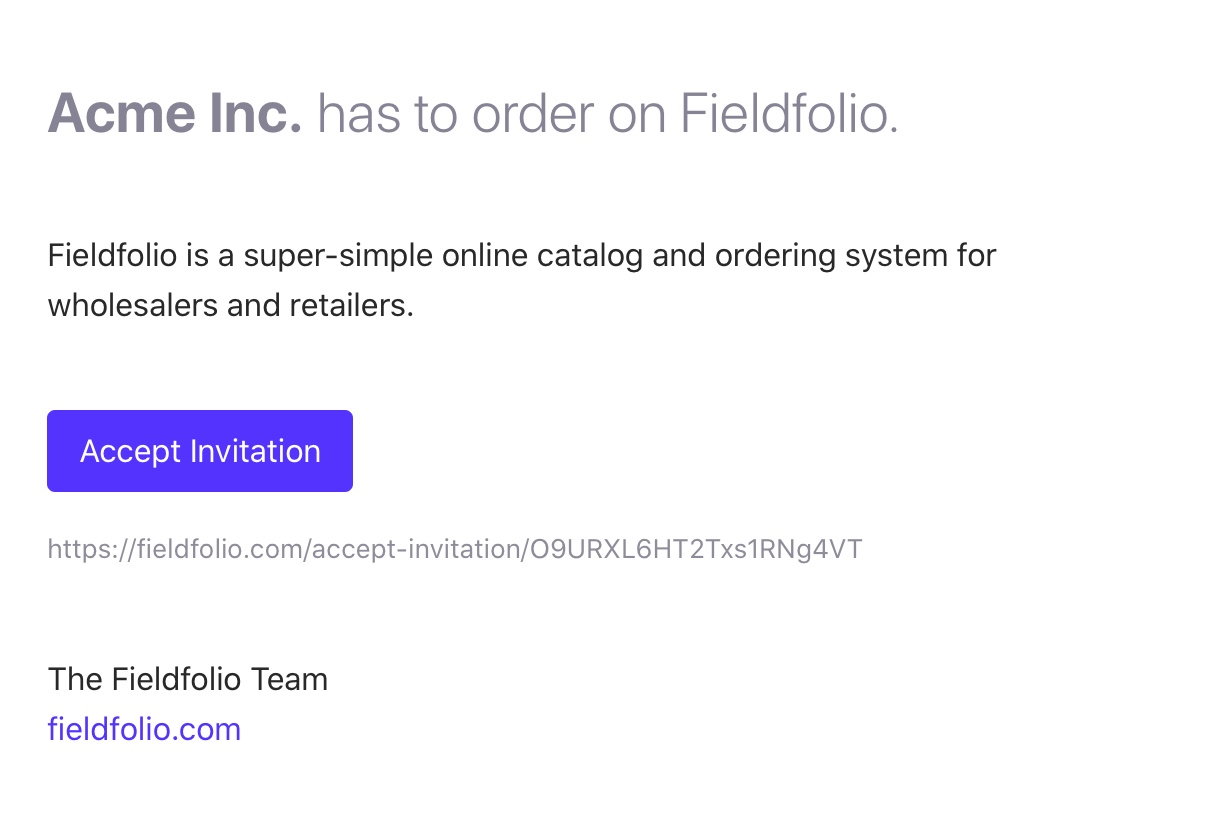
2. Login or Signup
If you are new to Fieldfolio, click Signup to continue.
If you already have a Fieldfolio login, you do not need to signup again for different wholesalers, you only need one Fieldfolio login and retailer account. Click login and skip to Accept the invitation of this guide.
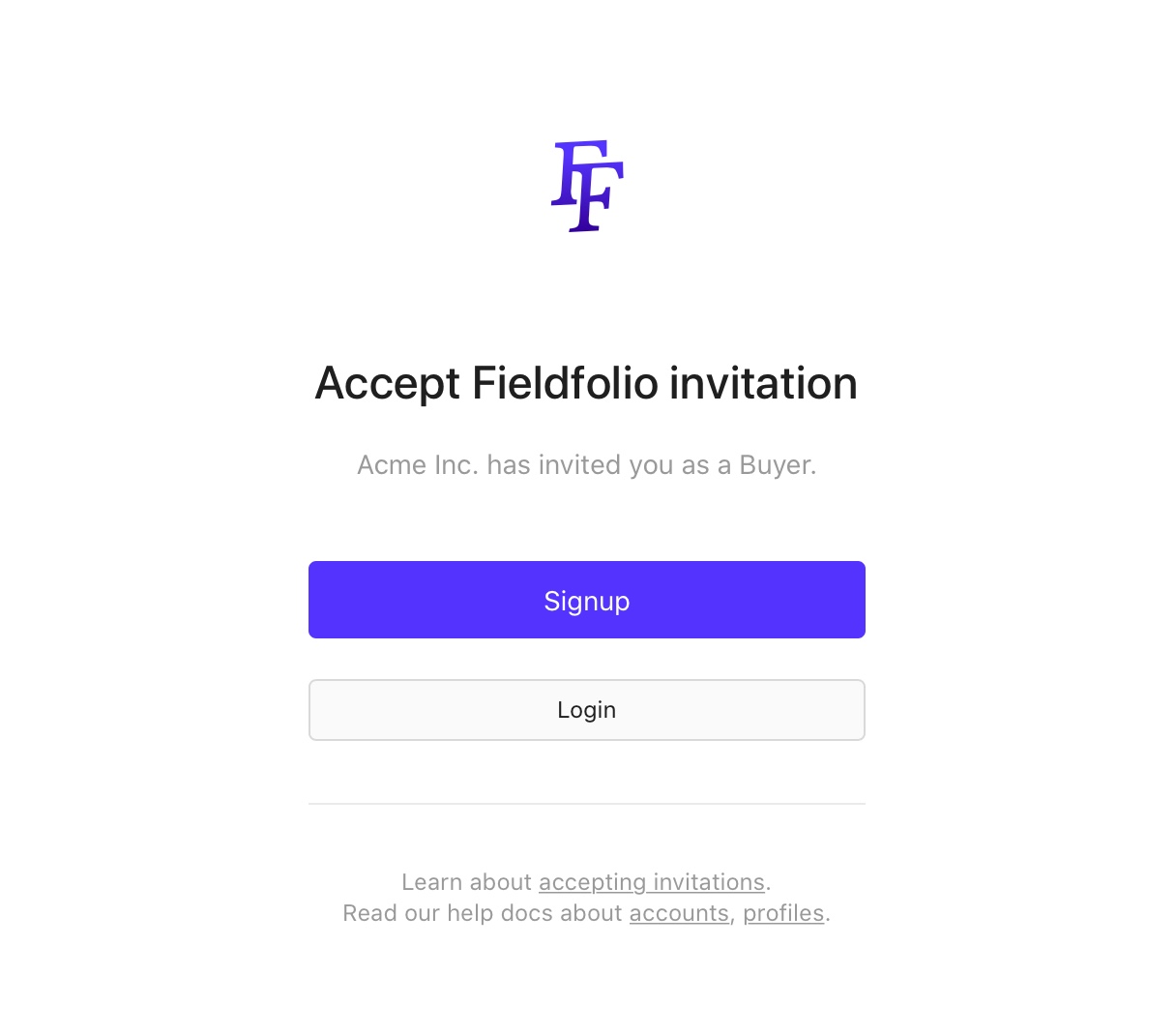
3. Signup
The first step of signing up is to create your login using your email address and login.
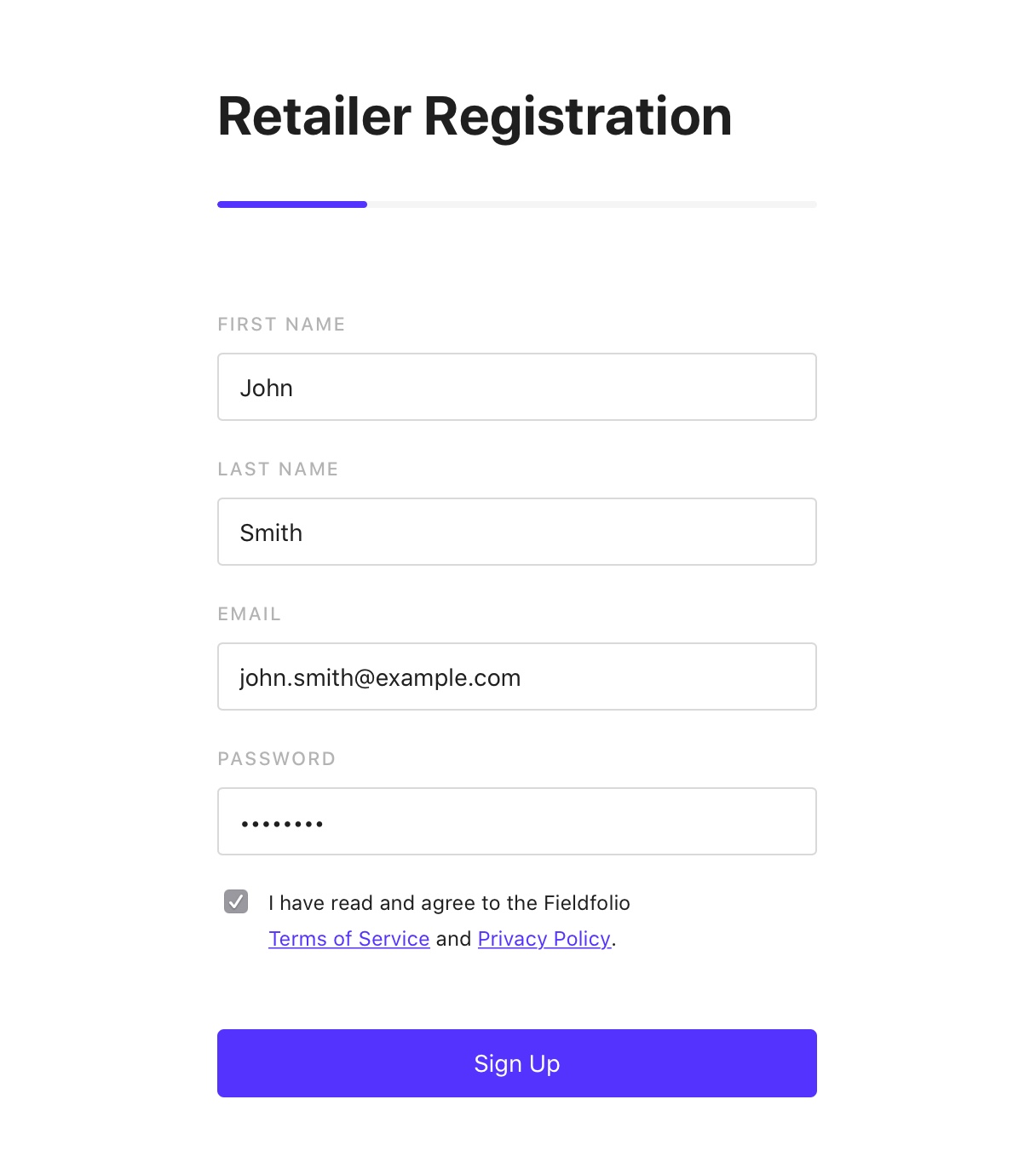
4. Create your retailer account
To accept a wholesaler invitation to view pricing and create orders, you need to create your retailer account.
Business details
Use the common name for your trading as / display name, rather than your official business name.
Entering correct and official business details is important for requesting pricing access to other catalogs on Fieldfolio.
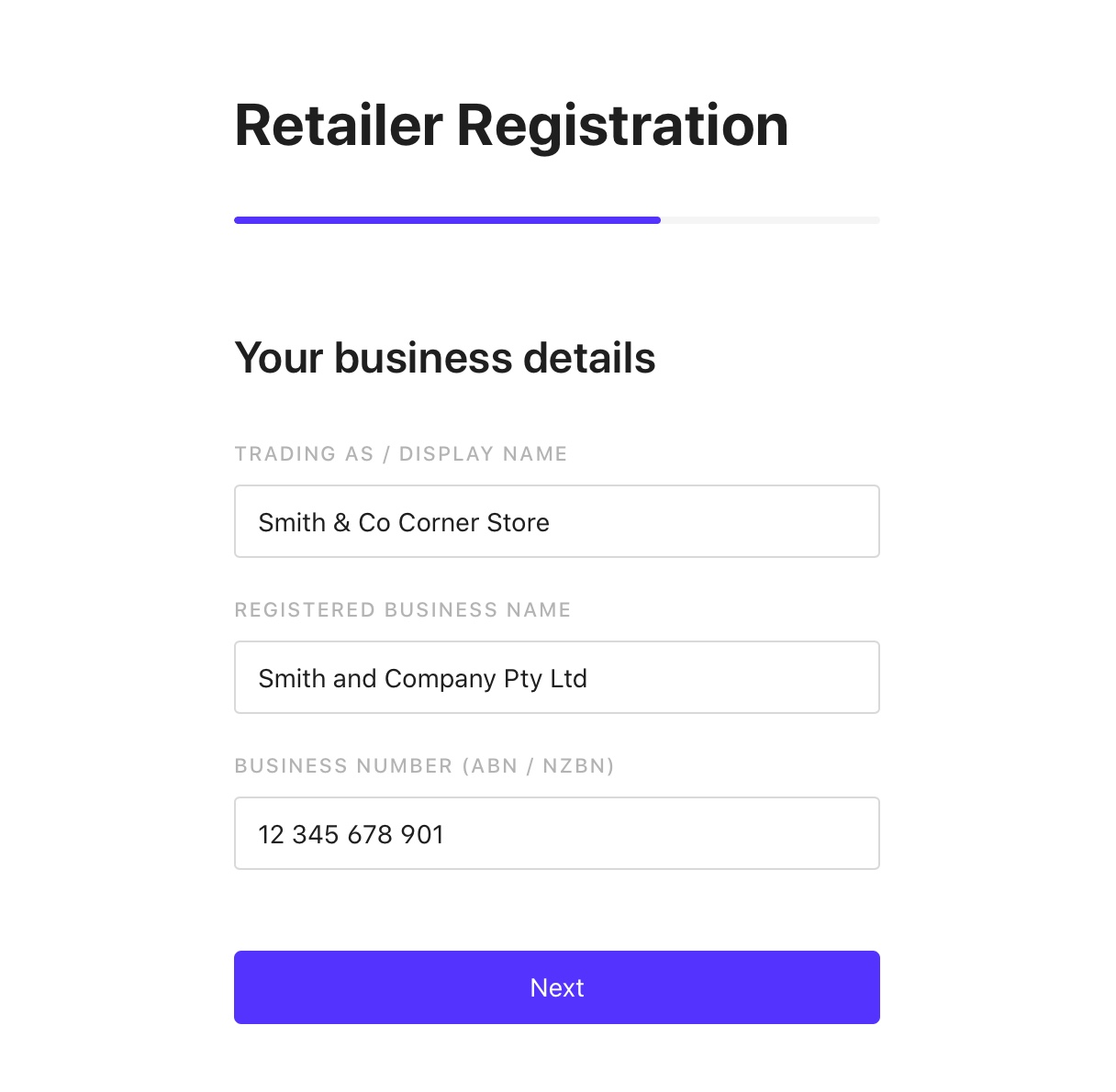
Departments
Choosing departments helps Fieldfolio show you wholesale catalogs that are relevant to you and your retail business.
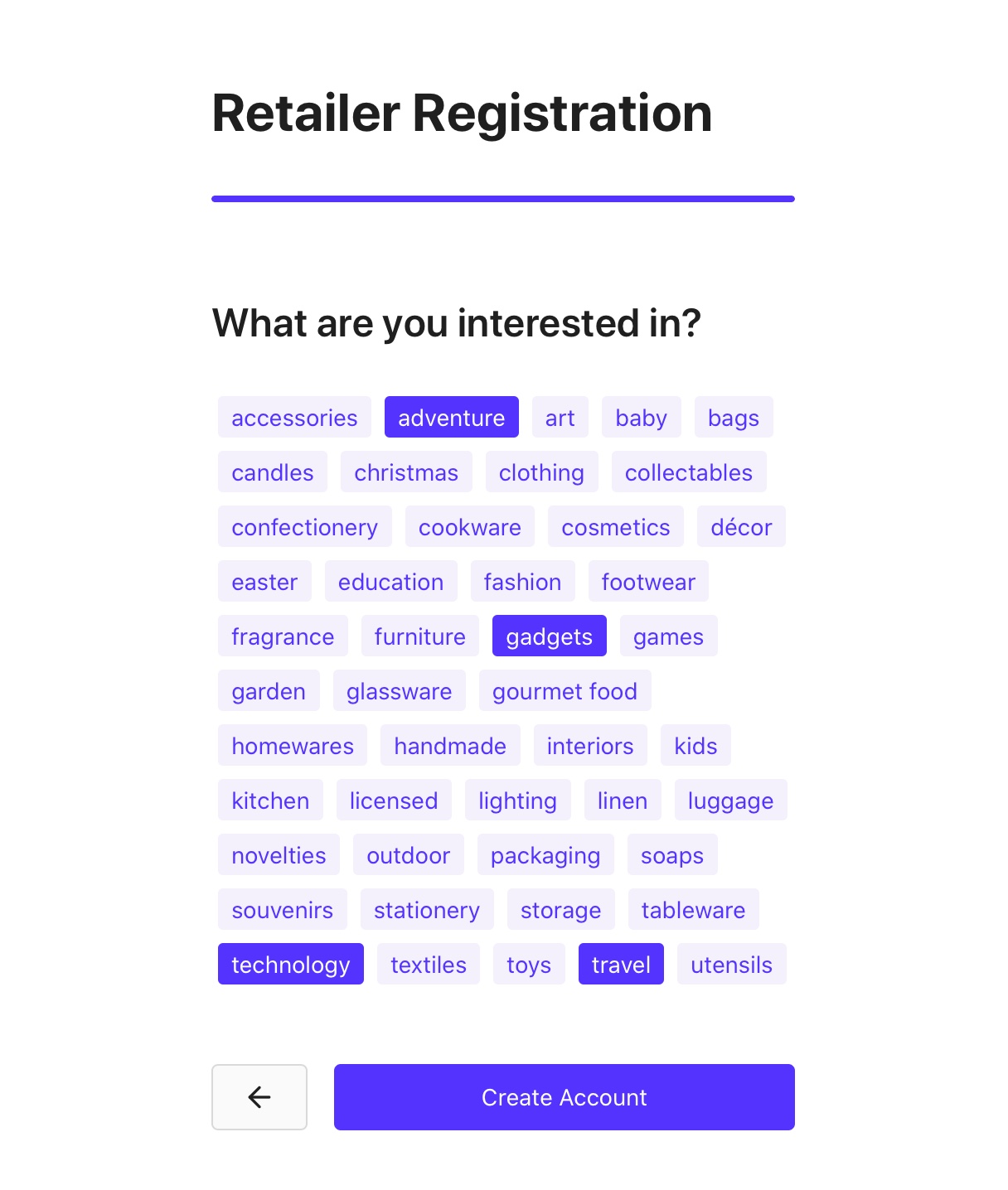
5. Accept the invitation
When you accept the invitation with your retailer account, you will be redirected to the wholesaler page where you can view their catalogs and start browsing with pricing and posting orders.