Using Zapier with your Fieldfolio account
Streamline your business with our Zapier integration.
Zapier is an automation tool that connects the apps you use to run your business. Using automated workflows called 'Zaps', you can move data between thousands of apps.
Our Zapier integration is currently in Public Beta, and available for all Zapier users.
In this guide we'll connect your Fieldfolio account to Zapier, and configure a the first step of a Zap to use the Order Posted Trigger. To get started, you'll need to signup to Zapier.
Create a new Zap
Once logged in to Zapier, click Make a Zap to get started.
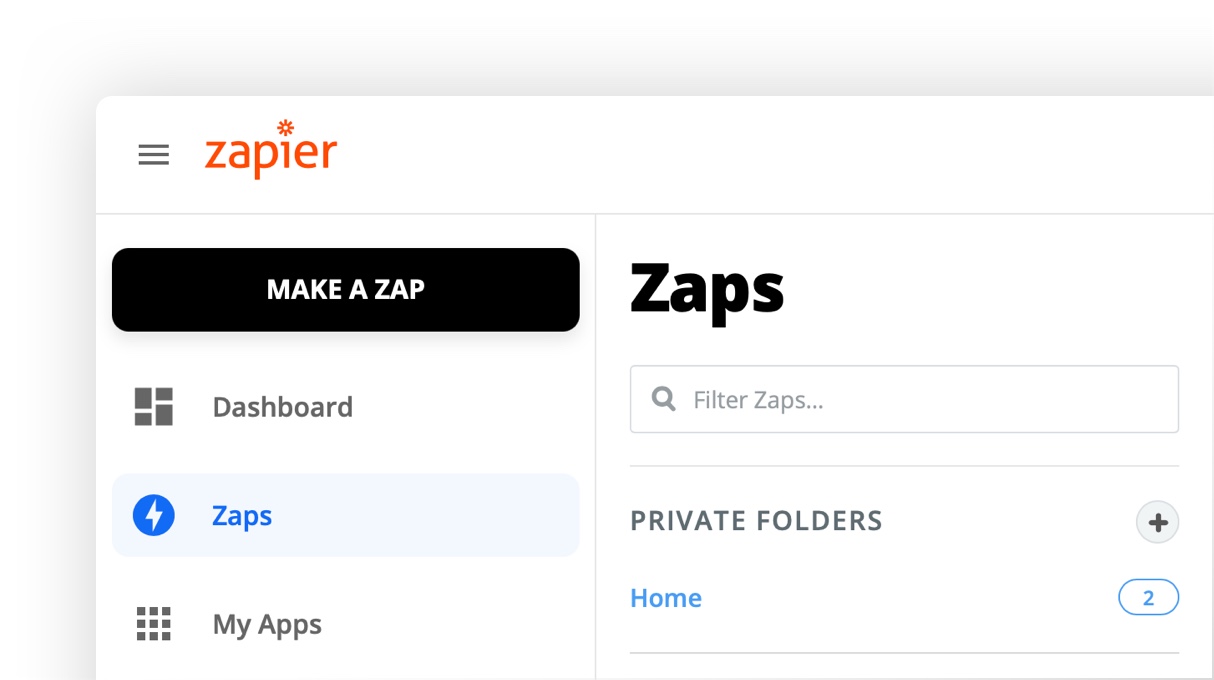
Search for Fieldfolio
The first step in any Zap is finding an app to trigger your zap workflow. Search for Fieldfolio, select our integration and click continue to choose a trigger.
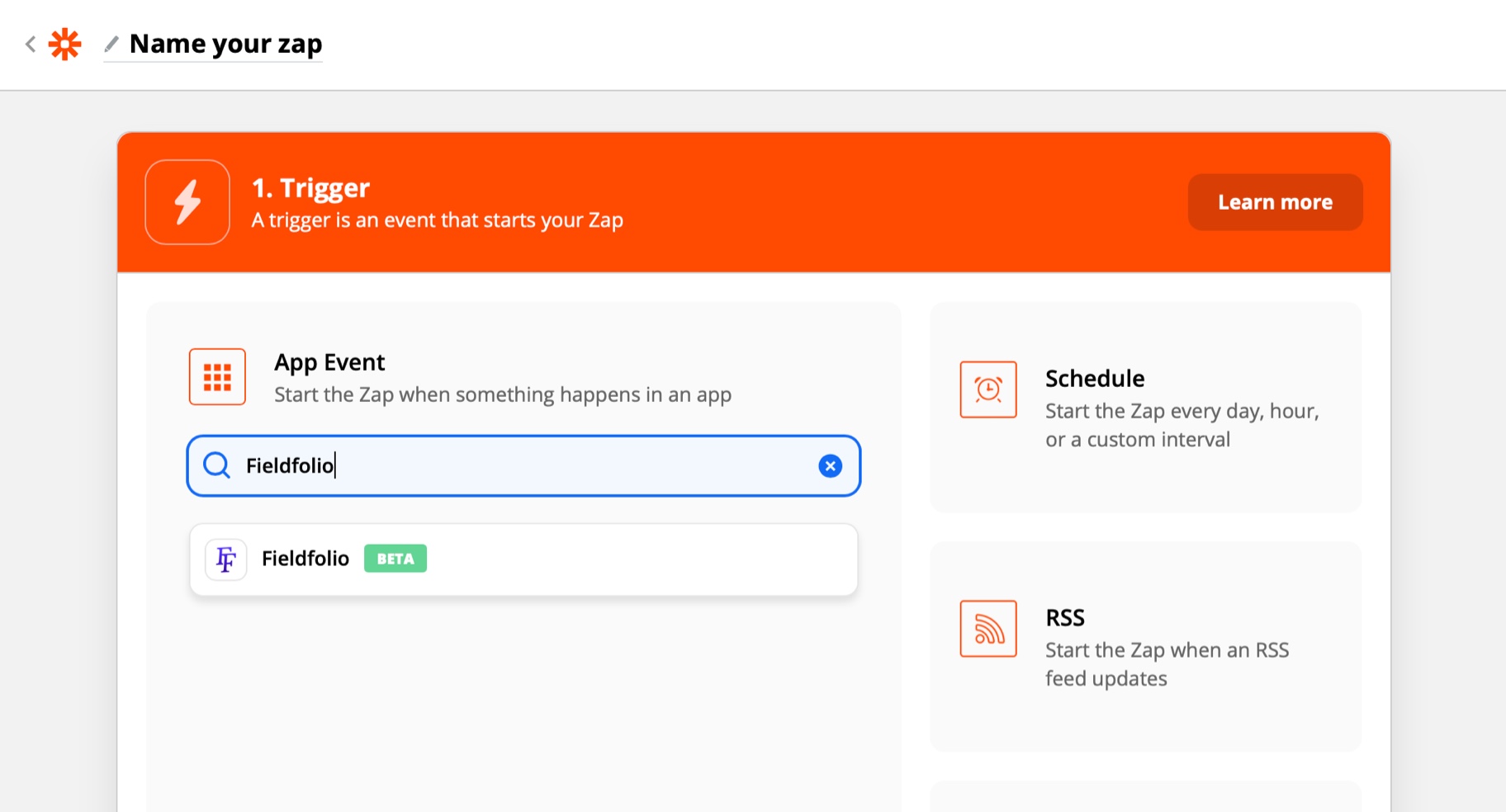
Select the Order Posted trigger
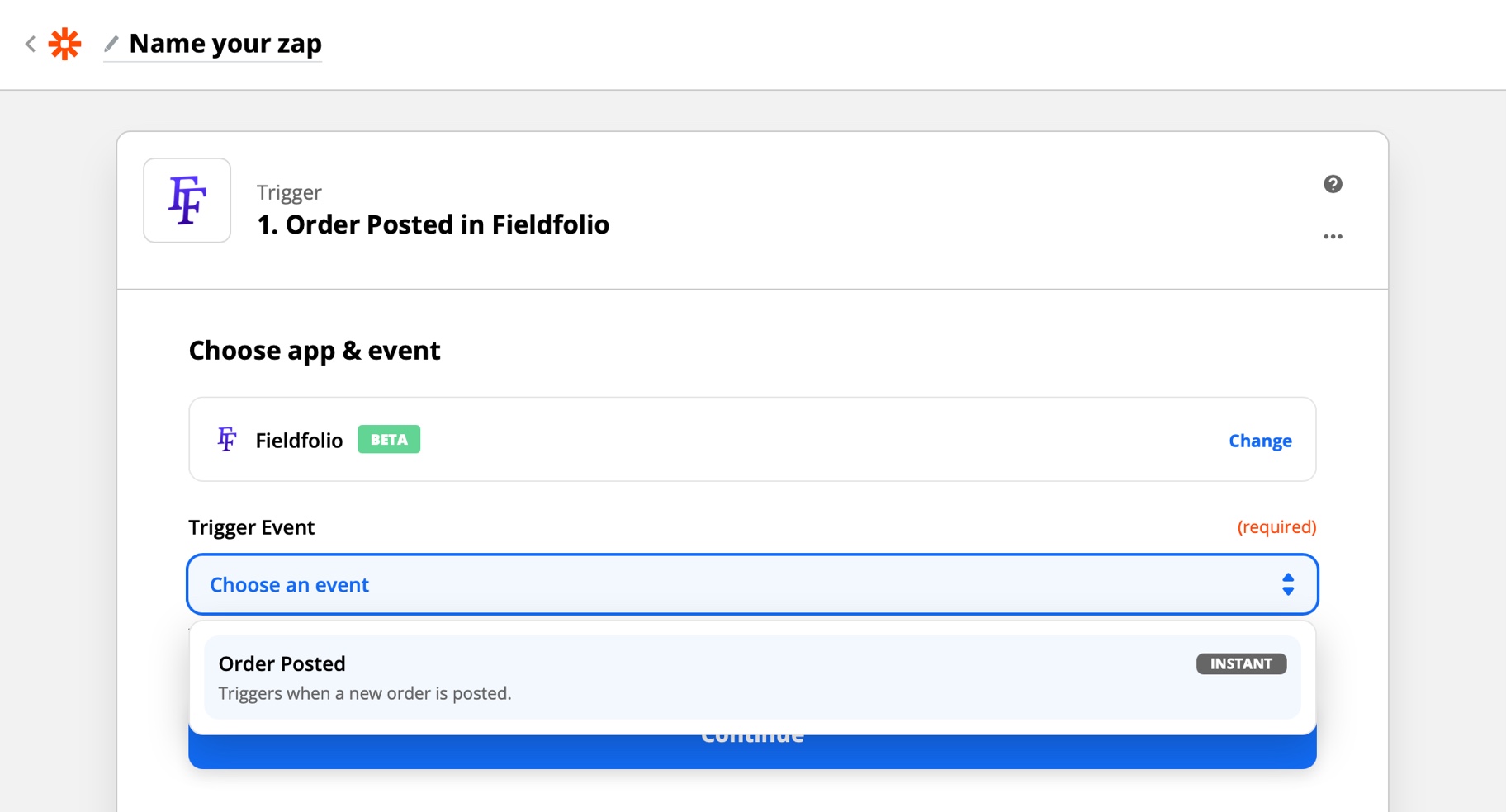
Allow Zapier to access your Fieldfolio account
Allowing access to your Fieldfolio account requires you to sign in using your the email and password for your Fieldfolio profile.
Your Fieldfolio profile must be an owner or staff member of a wholesaler account.
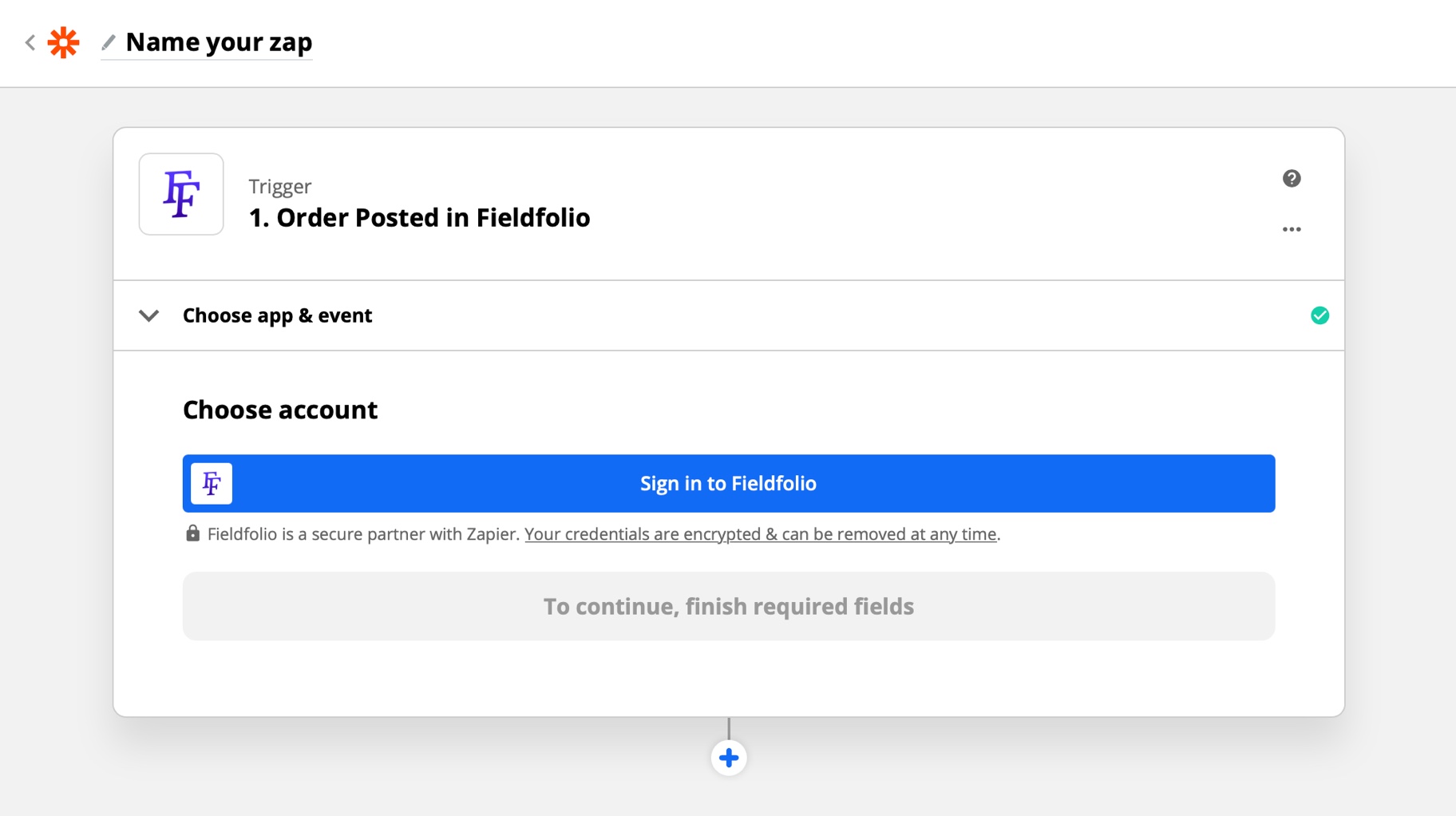
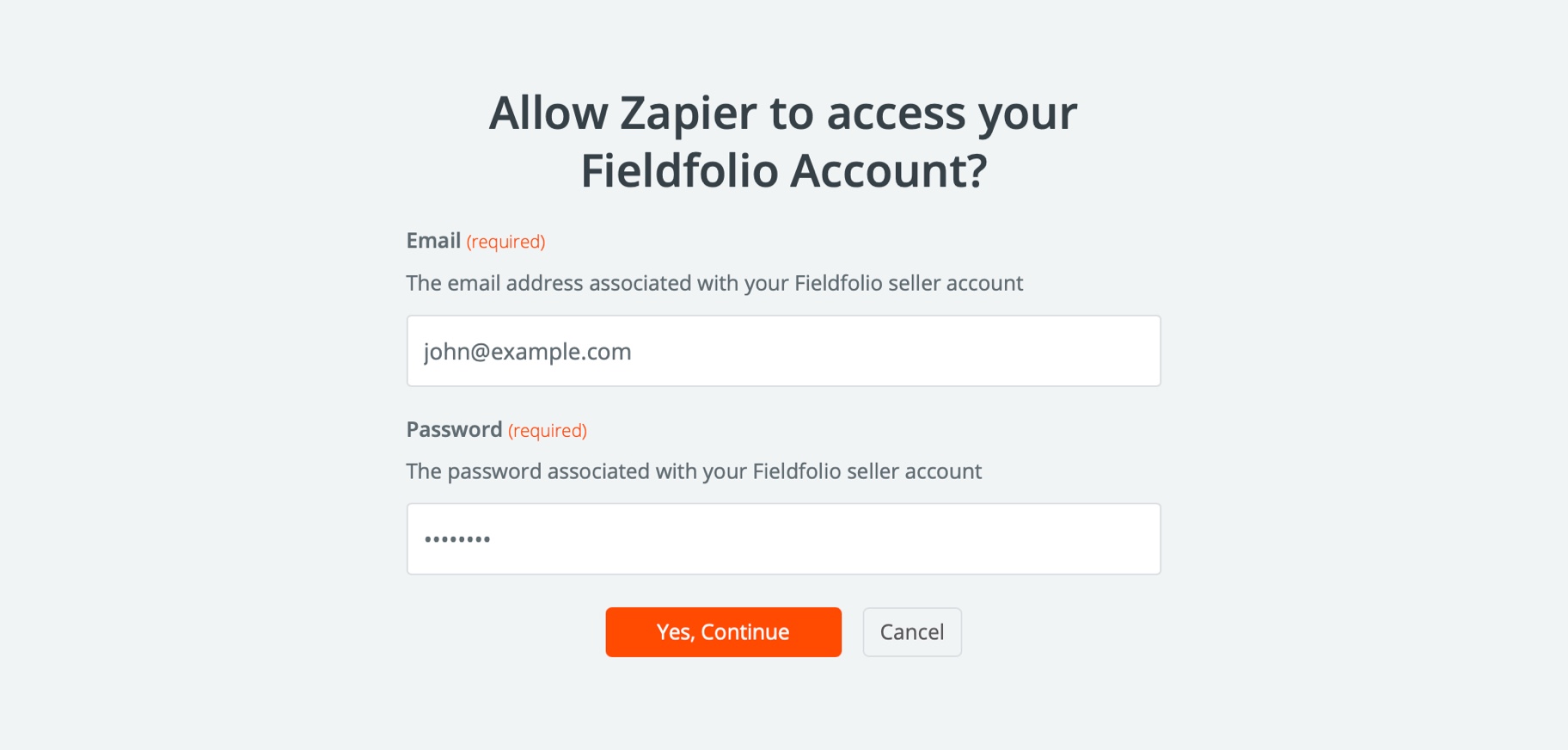
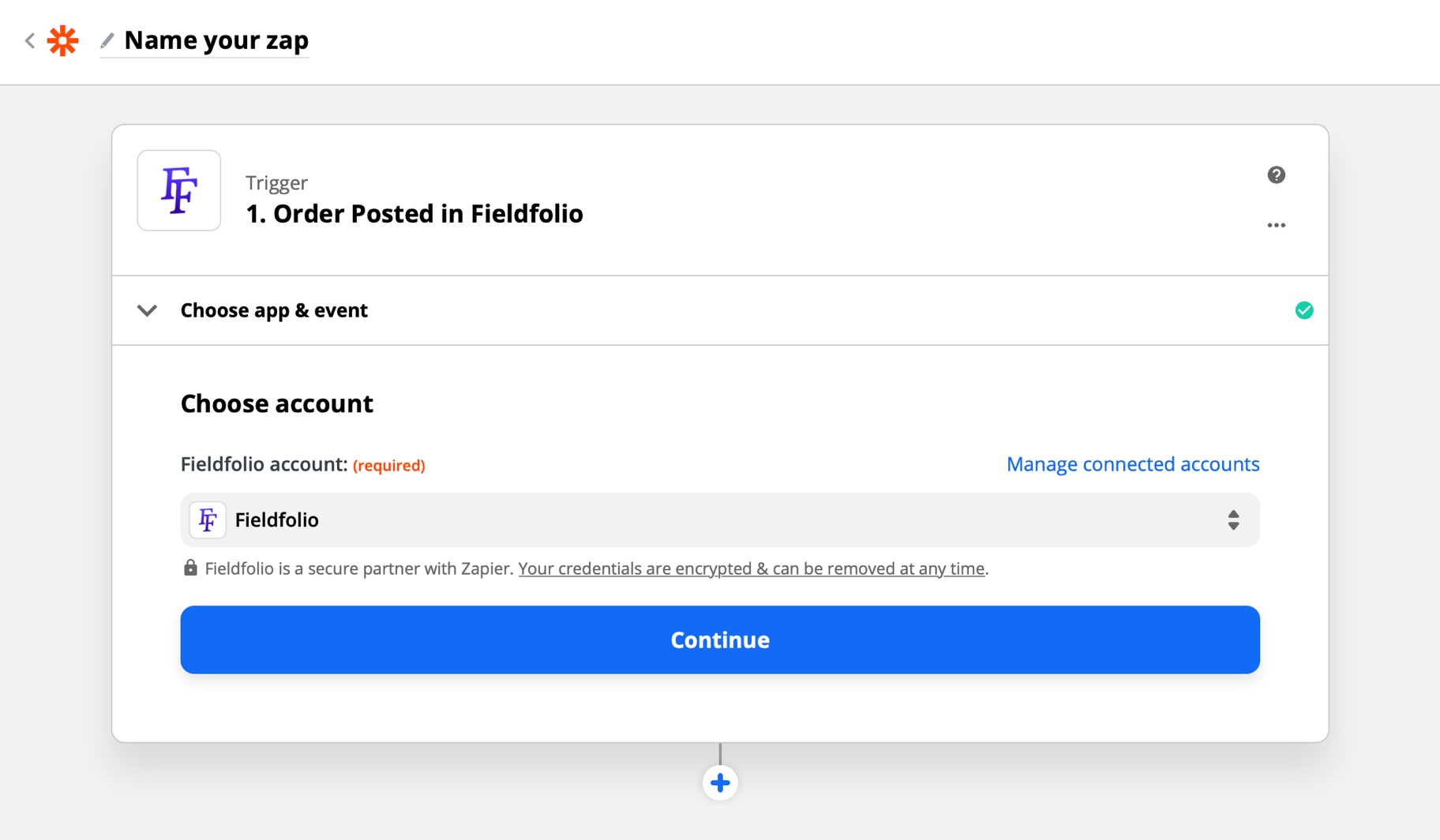
Test the trigger
To test the trigger, you will need to have at least one order in your wholesaler account.
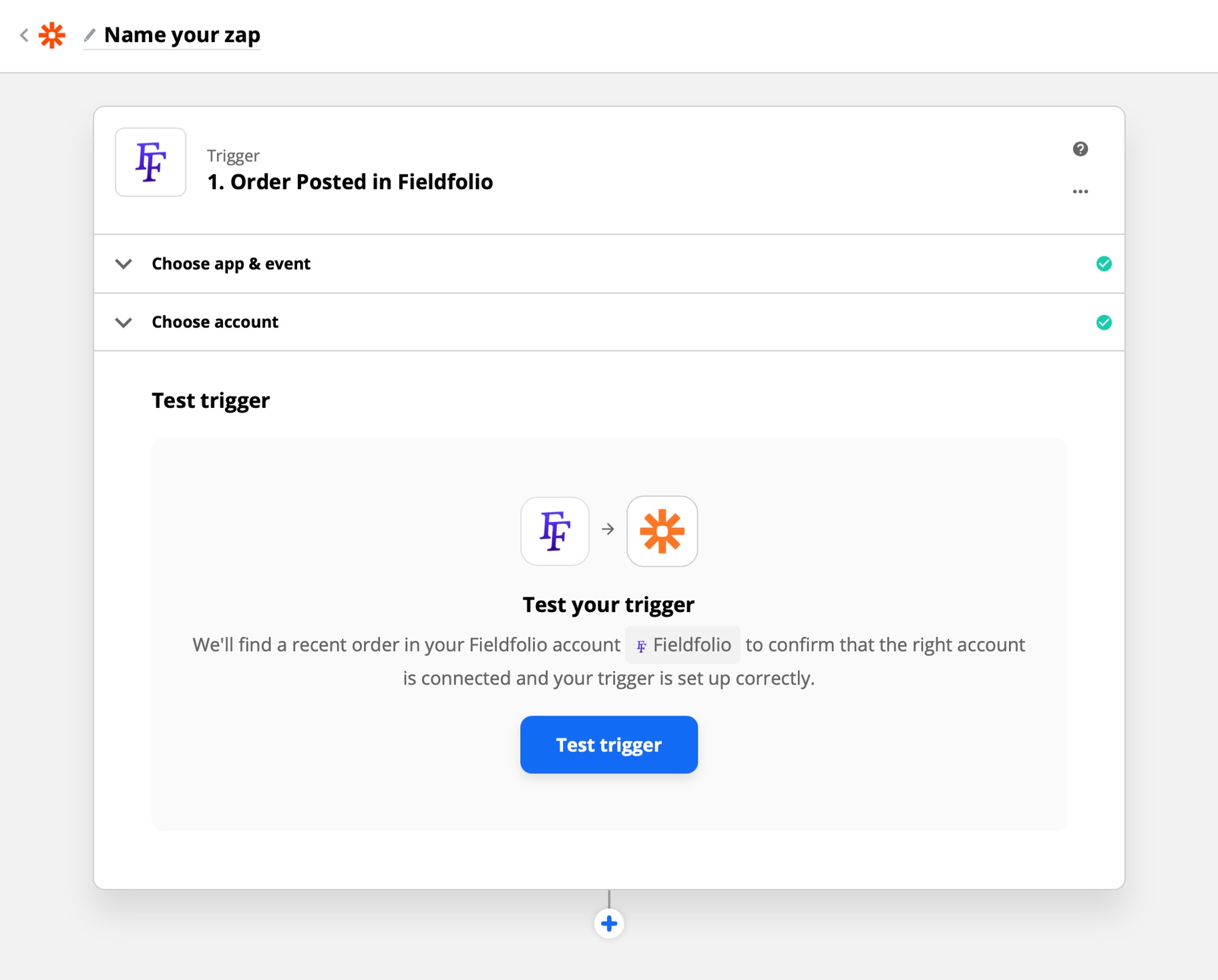
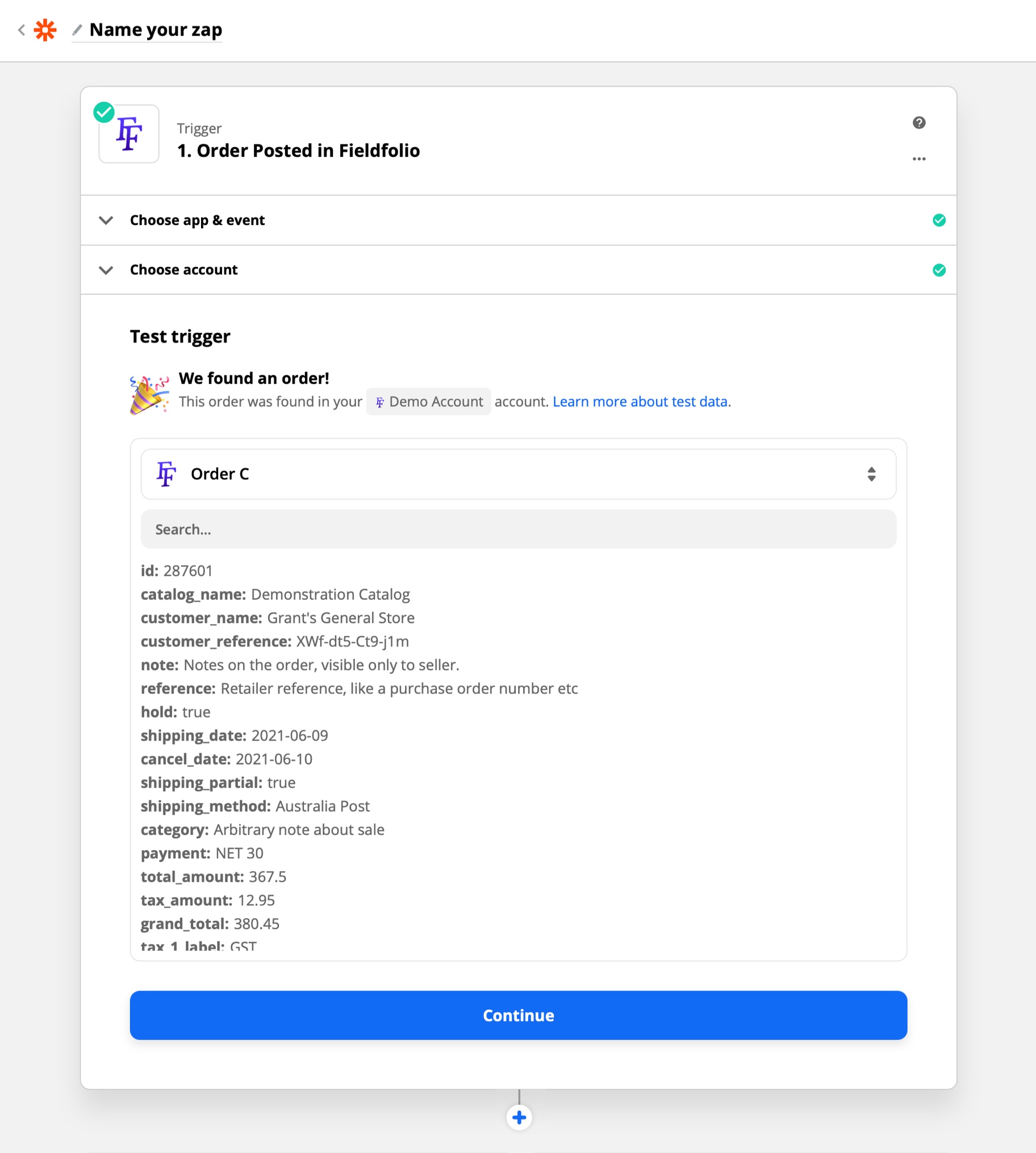
Choose an action
Now you're ready to choose an action from thousands of other apps.
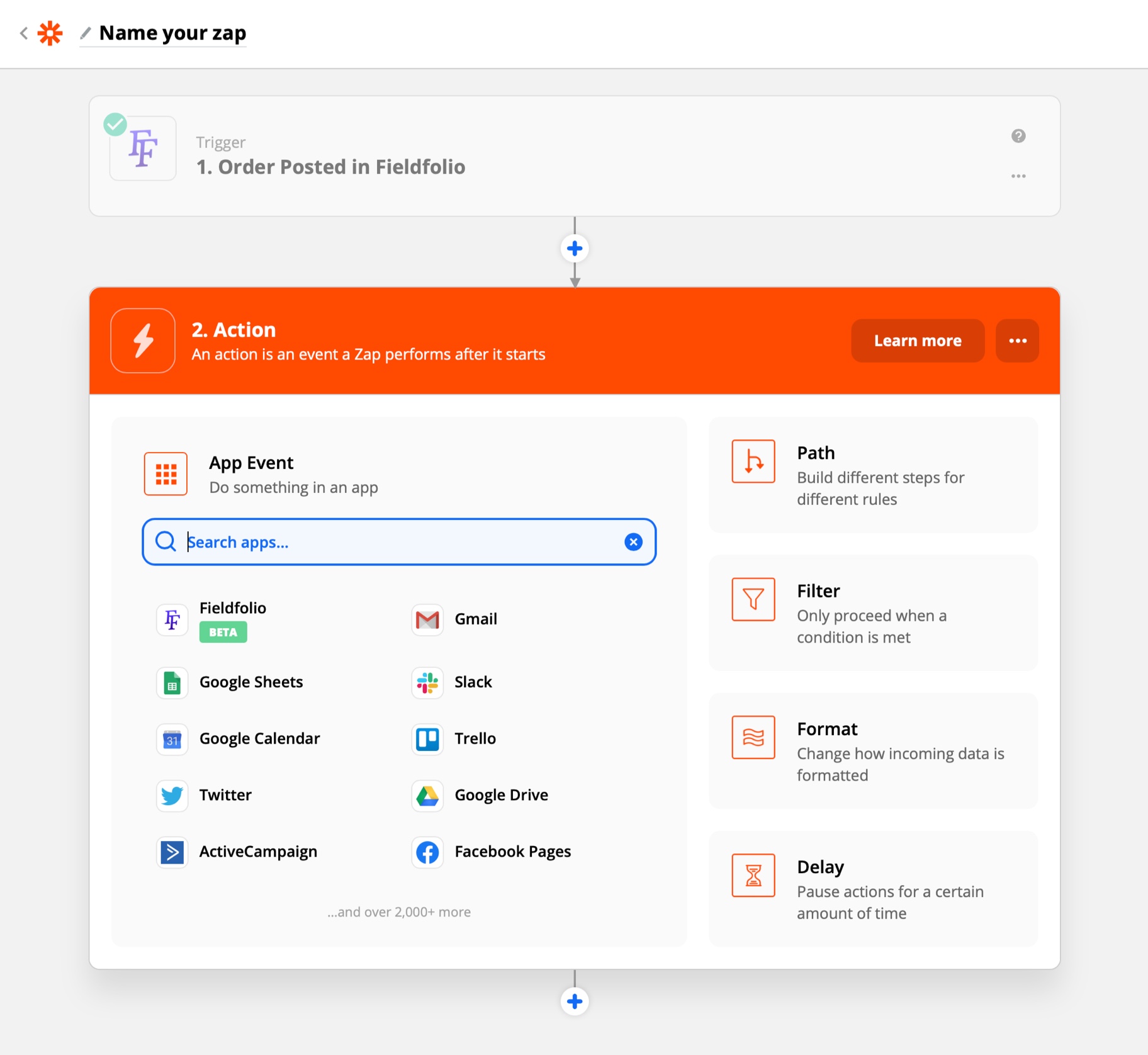
What's next?
We're new to Zapier so this is just the start of our integration. We want to build what you need to streamline your wholesale business, so please email support@fieldfolio.com with suggestions for Zapier Triggers, Actions and Zap Templates you'd like to use.